How to batch-fix your downloads
Why is my content suddenly broken?
From time to time, EA will make a major change to the game. Perhaps they've added some new interactions that change the way furniture is used, a new weather effect that changes neighbourhoods and lots, or enhanced a feature such as the recent placement of windows and doors where they can now be placed at any position on the wall.
When this happens, EA changes the base content of the game files. Because all custom content uses copies of those base game files, they will no longer work.
What we do
The Sims Resource tries to redress this in two ways. Firstly, we run batch-fixing scripts on the servers to automate a fix across all applicable content, so if you have content that no longer works, it is always worth trying to download a fresh copy. If you're a VIP member you will also see whether a file has been updated on your Download History page and the TSR Custom Content Manager should offer to download updated files for you automatically..
We also update The Sims Resource's Workshop (our tool used to create custom content) with a copy of that same batch fix so you can run the fix on your existing content.
TSR Workshop
Note: all links in this section will open in a new window so you won't lose this page.
You don't need to be an experienced creator to use the batch fixing tools of Workshop. Workshop is a free tool that you can download from our site and install on your computer. Note that The Sims game(s) and all the expansion packs you normally use should be installed first.
If you receive a security warning message on installing, this is because the application was developed before The Sims Resource had digital certificates and you can bypass the warnings by following this guidance.
To set up Workshop for the first time:
- click on the EDIT menu
- choose PREFERENCES
- click FOLDERS
- set the GLOBAL folders to point to your Documents\Electronic Arts\The Sims 3 and/or The Sims 4 folders
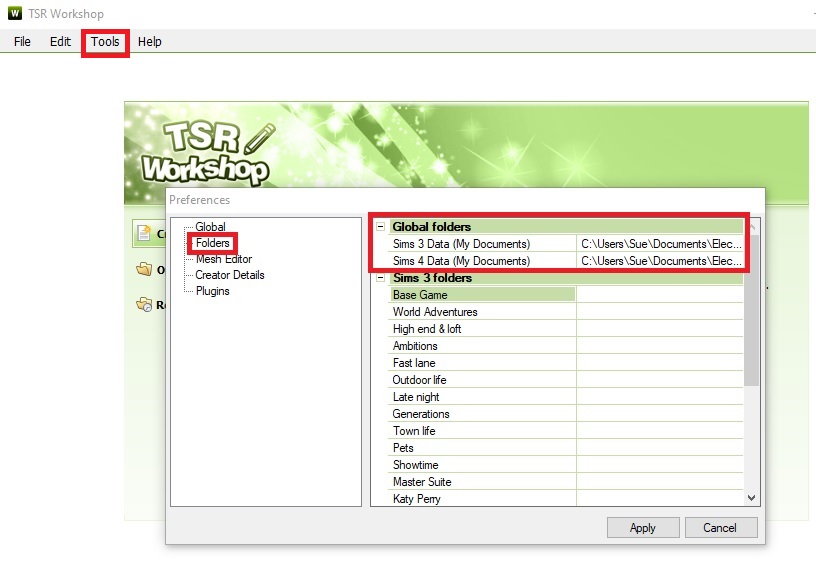
Fixing your content
First check that you have the very latest edition of Workshop in case any batch fixes have been updated.
Click Workshop's TOOLS menu. This is where you will find the list of batch fixes. Simply select the fix you want to apply and, provided you set up your game paths correctly in step 4 above, the batch script will attempt to fix your downloads.
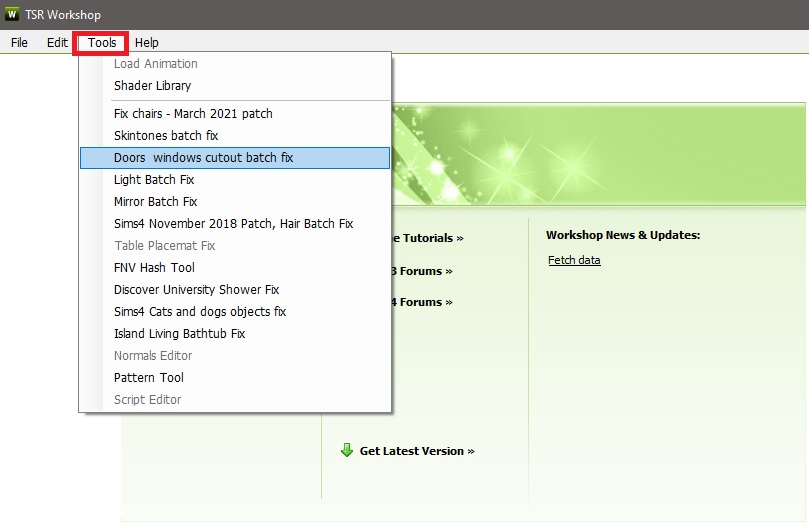
Note that, while we always hope every file will be fixed, occasionally some files simply don't respond to the script and will remain broken. If you encounter any such files, we would really appreciate you reporting the content on our site (simply find the download page and click REPORT - our Submissions Team will do the rest.
